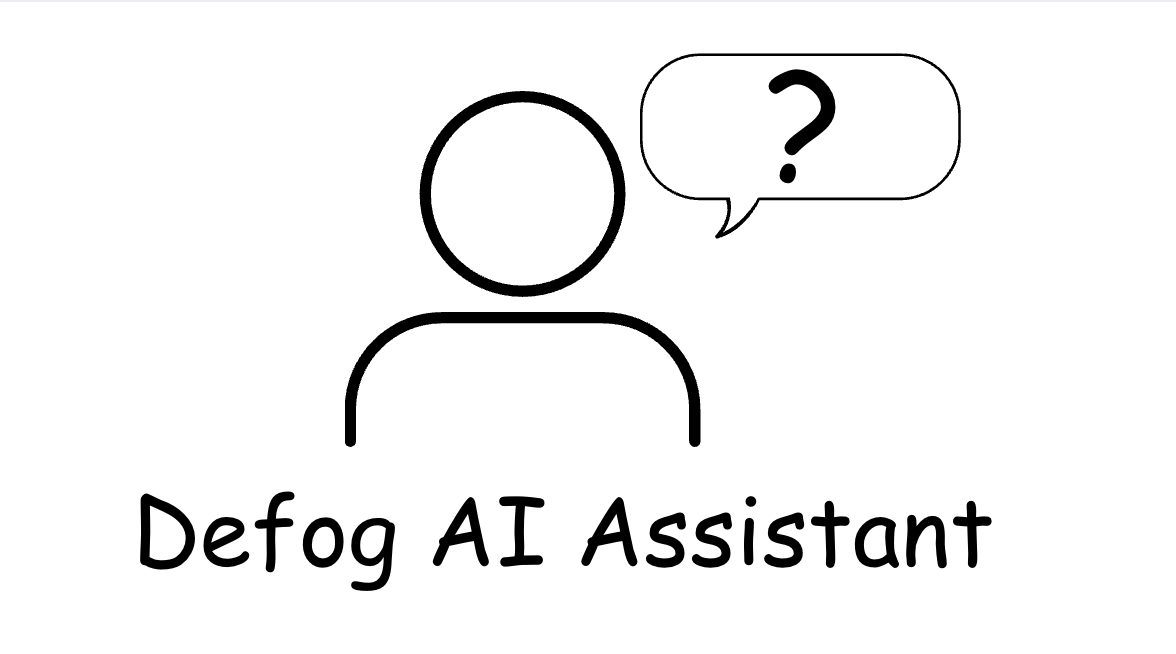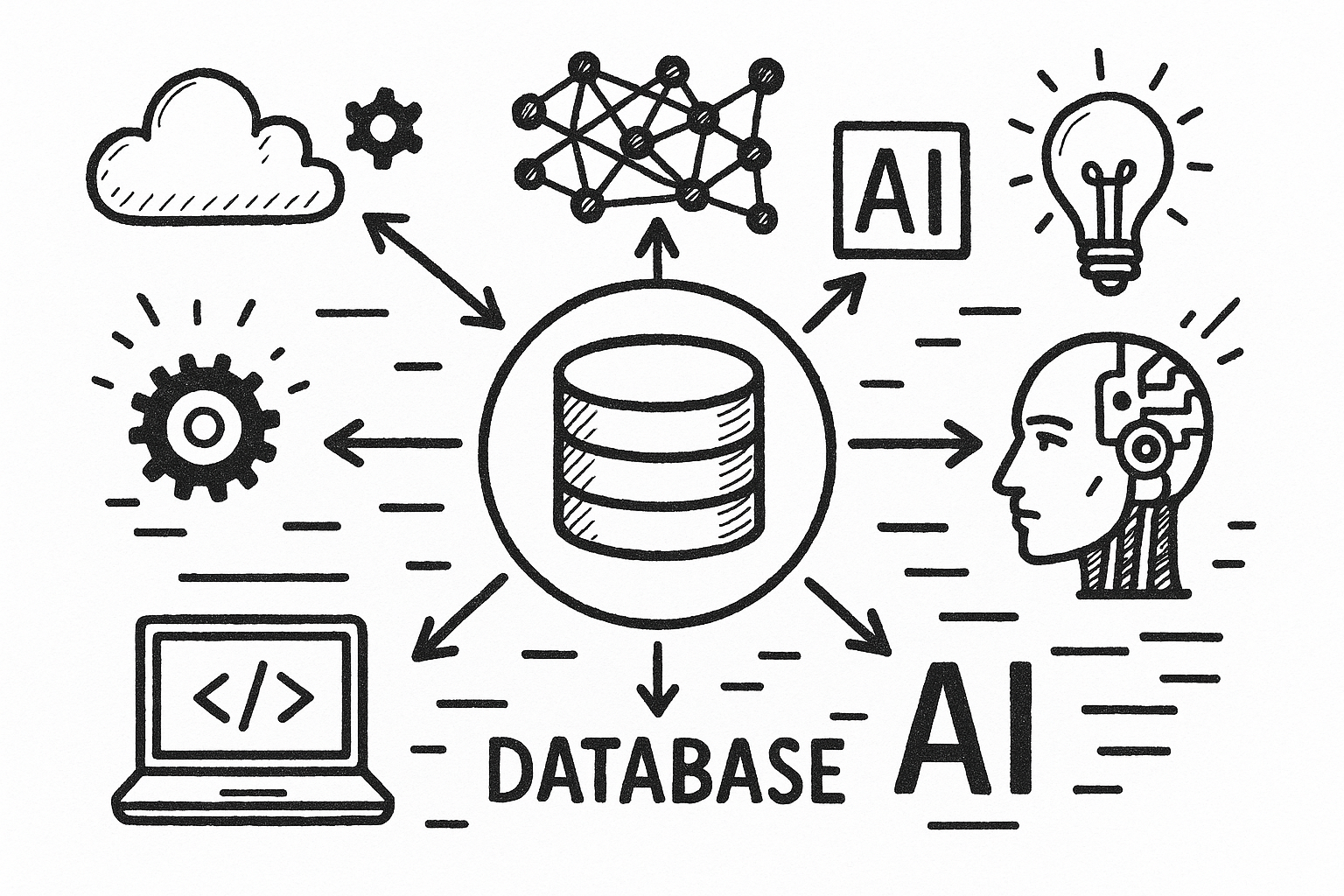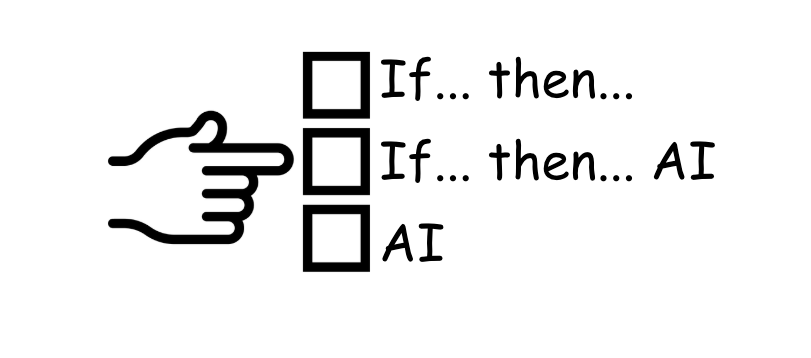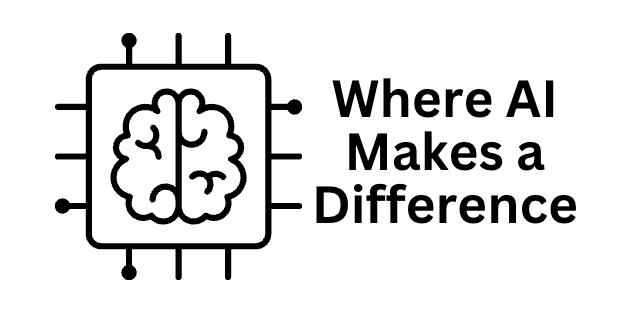Managing customer profiles and understanding consumer behavior can be challenging, especially when dealing with large volumes of orders and consumers. Amazon Sellers can uncover valuable insights into customers’ preferences and shopping habits by analyzing purchase patterns, total spending, and refund history. This information helps sellers tailor their offerings, improve customer satisfaction, and drive sales growth. This article will explore how tools like Defog and OpenAI’s Large Language Model (LLM) can help Amazon sellers create a detailed consumer profile dashboard.
Artificial Intelligence (AI) transforms how Amazon sellers understand and optimize their businesses. By combining the power of tools like Defog with AI-driven insights, sellers can unlock a new level of efficiency in analyzing sales trends and customer behavior. Integrated directly with Amazon Seller Central and Amazon Advertising, Defog automates data retrieval and organizes it seamlessly in Google Sheets. This enables sellers to track performance metrics easily, identify seasonal trends, and uncover demand shifts.
This article will explore how leveraging AI and data automation can help Amazon sellers enhance their understanding of consumers and make smarter, data-driven decisions to stay ahead in a competitive market.
This is what the results of this article will look like:
One good thing about doing this in Defog’s spreadsheet is that as soon as Defog updates the data, you will have the latest information about your customer profiles as the answer if you repeat the ChatGPT query.
ChatGPT – Setting Up Google Sheets Integration
Step 1: To facilitate the data upload from Defog to ChatGPT, we suggest you connect your ChatGPT with Google Drive. Here is how to set up this integration. Start by clicking on the paper clip icon and then click on Connect to Google Drive (see images below):
Follow the login and authorization process presented by Google Drive. Then, you can upload data from Google Drive to ChatGPT.
ChatGPT – Upload Your Defog from Google Drive
Step 2: Now that you have connected your Google Drive with ChatGPT, click on the paper clip icon again and then click Add from Google Drive.
You can choose your Defog on Google Drive. In this example, we will use a Defog named “Joe’s Coffee – Defog.”
Using ChatGPT to generate a table with a detailed consumer behavior analysis
Step 3: Copy and paste the prompt below into your ChatGPT and press send.
I need help analyzing the OrdersTable and the FinancialTable worksheets. Your goal is to create a table with a detailed customer profile analysis. Each row on the table will have one customer ID. The columns with values should appear in the following order: 1. customer's country, 2. State, 3. City, 4. Number of orders, 5. Units ordered, 6. Spent amount (note that the Item Price column stores the amount paid by the consumer for the order), 7. Number of refunded orders, 8. List of SKUs purchased, 9. First SKU purchased, and 10. Last purchase date. The refund orders are in the FinancialTable under the Event "Refund - Principal". Please plot the table sorted by the number of orders descending for the top 30 customers.After ChatGPT analyzes the data, you will get a result like the one below.
Visit this article to create a dashboard that persists in Google Sheets to track detailed customer profiles without relying on ChatGPT.
If you want to learn what a particular column stands for on Defog’s tables, please visit our glossary.
Thank you for reading this post. If you still haven’t used Defog, you can do so for free here.
If you need any help, we are here for you.
Disclaimer: Defog is not responsible for any decisions made by the reader of this post regarding the data, formulas, and visuals provided.