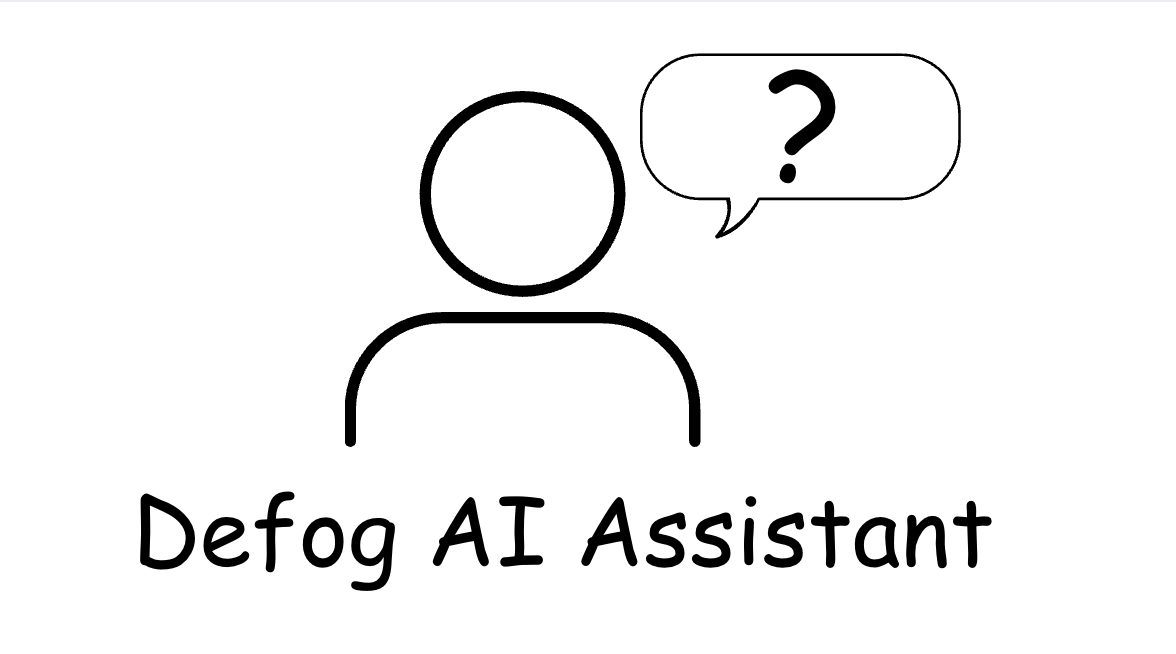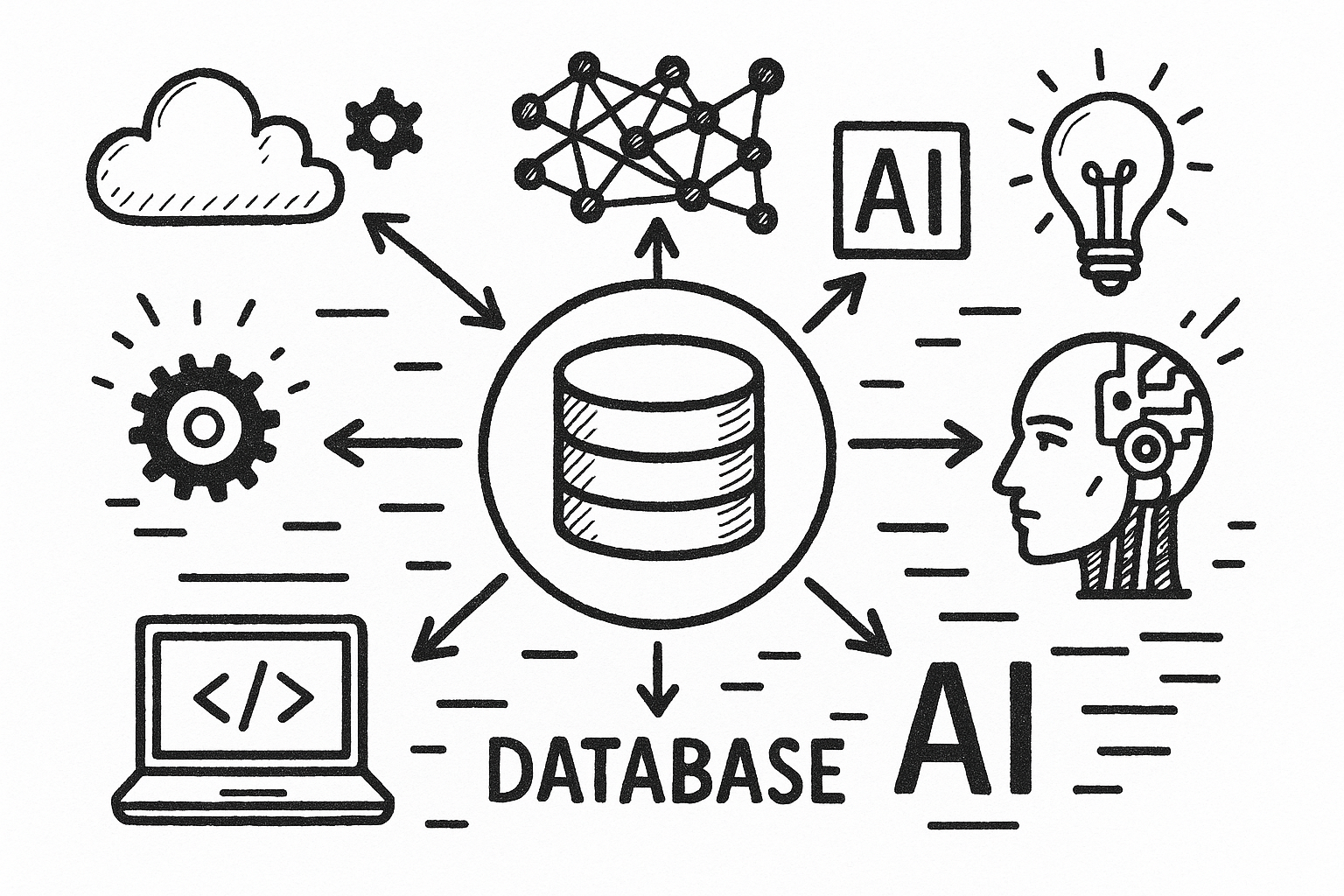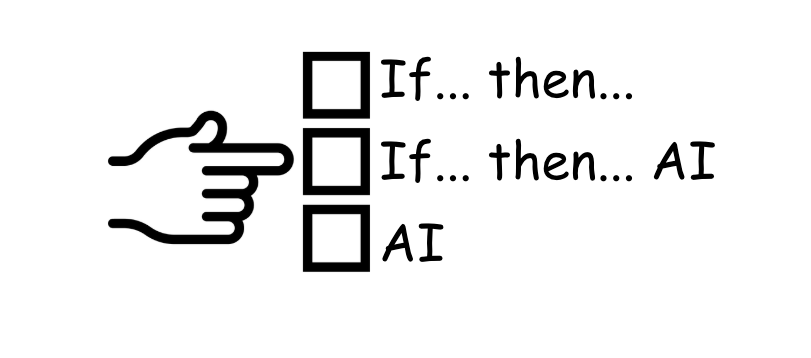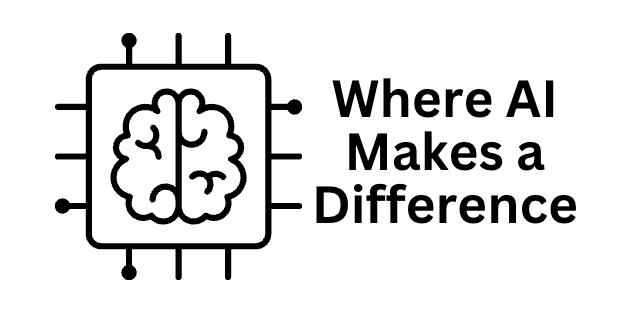Amazon Sellers benefit from knowing who their customers are and planning based on that information. One cool thing about customers is how many fall into different order ranges. This article will leverage OpenAI’s Large Language Model (LLM) to analyze the number of customers who bought just once in your store, the number who bought twice, and so on.
Artificial Intelligence (AI) transforms how Amazon sellers analyze their sales data, uncover trends, and plan for future demand.
With tools like Defog, sellers can integrate seamlessly with Amazon Seller Central and Amazon Advertising to automatically retrieve and organize e-commerce data in Google Sheets. This makes it easier to conduct crucial analyses, such as understanding and tracking customer behavior. By combining Defog’s capabilities with AI-driven prompts, sellers can analyze sales patterns, refine inventory and advertising strategies, and align their business decisions with customers’ profiles.
This is what the results of this article will look like:
One good thing about doing this in Defog’s spreadsheet is that as soon as Defog updates the data, you will have the latest information about your customer behavior as the answer if you repeat the query in ChatGPT.
ChatGPT – Setting Up Google Sheets Integration
Step 1: To facilitate the data upload from Defog to ChatGPT, we suggest you connect your ChatGPT with Google Drive. Here is how to set up this integration. Start by clicking on the paper clip icon and then click on Connect to Google Drive (see images below):
Follow the login and authorization process presented by Google Drive. Then, you can upload data from Google Drive to ChatGPT.
ChatGPT – Upload Your Defog from Google Drive
Step 2: Now that you have connected your Google Drive with ChatGPT, click on the paper clip icon again and then click Add from Google Drive.
Choose your Defog on Google Drive. In this example, we will use a Defog named “Joe’s Coffee – Defog.”
Using ChatGPT to generate a chart (a histogram) with the number of customers per range of orders
Step 3: Copy and paste the prompt below into your ChatGPT and press send.
I need help analyzing the OrdersTable worksheet. The goal is to generate a histogram chart showing the percentage of the total number of unique customers who purchased the same range of orders. For example, 70% of customers bought just once, 8% bought between 6 and 10 orders, etc. Please create the chart for the following order ranges: 1, 2, 3, 4 to 5, 6 to 10, and more than 10. Sort the chart by the number of orders in ascending order.After ChatGPT analyzes the data, you will get a result like the one below.
Visit this article if you want to create a dashboard in Google Sheets to track monthly sales trends and analyze category performance without relying on ChatGPT.
If you want to learn what a particular column stands for on Defog’s tables, please visit our glossary.
Thank you for reading this post. If you still haven’t used Defog, you can do so for free here.
If you need any help, we are here for you.
Disclaimer: Defog is not responsible for any decisions made by the reader of this post regarding the data, formulas, and visuals provided.