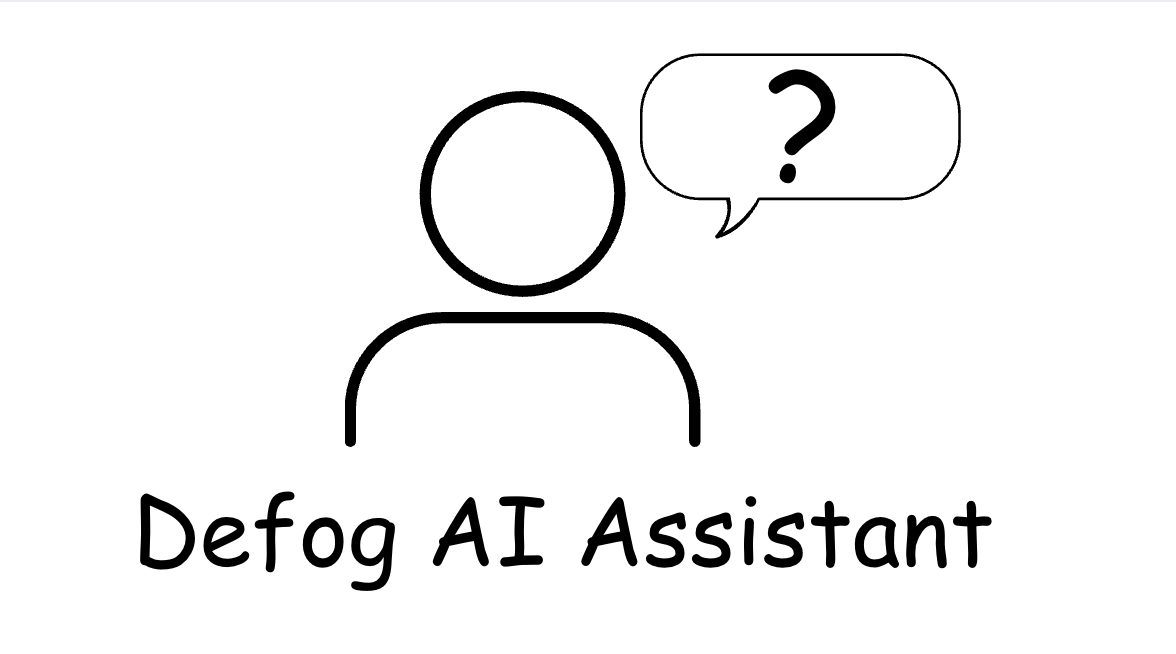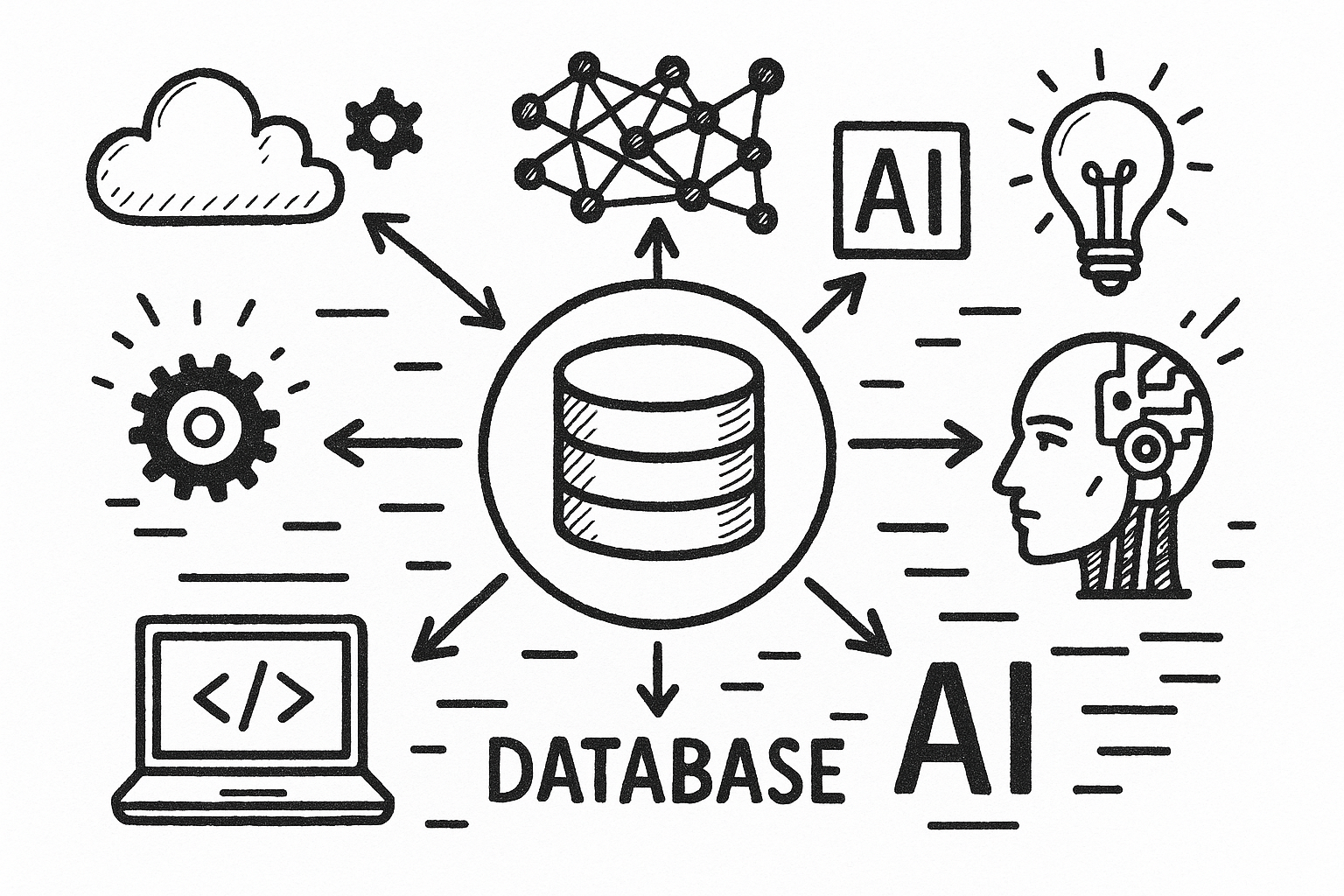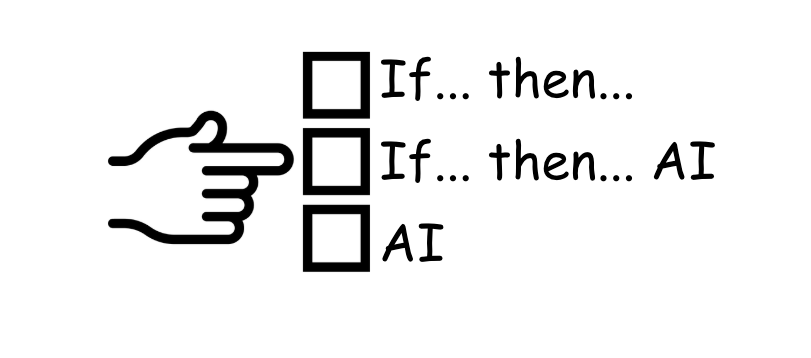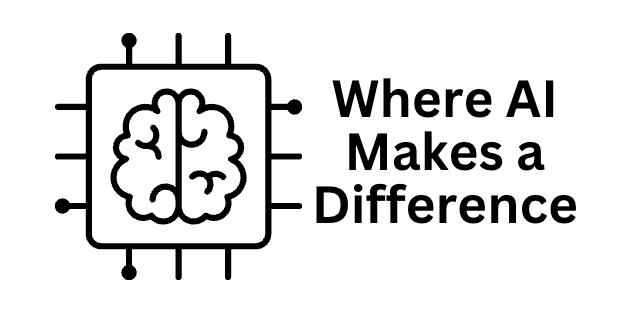Managing an Amazon store’s performance requires staying on top of key data, including customer refunds. According to the National Retail Federation in the US, $743 billion in merchandise was returned in 2023 alone, 14.5% of sales.
Tracking refund trends by SKU provides critical insights that can help improve product listings, enhance customer satisfaction, and reduce returns.
This article shows how ChatGPT and Defog enable sellers to monitor refund data efficiently and make informed decisions to boost profitability and optimize product offerings.
Artificial Intelligence (AI) transforms how Amazon sellers manage and analyze their data, enabling them to identify problematic occurrences in their operations quickly.
Sellers can automate the tracking and analysis of refunded orders using tools like Defog, which seamlessly integrates Amazon Seller Central data into Google Sheets. Once the data is well organized and clean in Google Sheets, integrating with ChatGPT is very easy.
This streamlined process allows sellers to efficiently monitor refund trends by SKU and pinpoint products that drive the highest return rates. Sellers can refine product descriptions, improve images, or enhance product quality to meet customer expectations better. By analyzing refund data at scale, sellers can make data-driven decisions to optimize product listings, improve customer satisfaction, and boost profitability.
This is what the results of this article will look like:
One good thing about doing this in Defog’s spreadsheet is that as soon as Defog updates the data, you will have the latest information about your customer behavior as the answer if you repeat the prompt.
ChatGPT – Setting Up Google Sheets Integration
Step 1: To facilitate the data upload from Defog to ChatGPT, we suggest you connect your ChatGPT with Google Drive. Here is how to set up this integration. Start by clicking on the paper clip icon and then click on Connect to Google Drive (see images below):
Follow the login and authorization process presented by Google Drive. Then, you can upload data from Google Drive to ChatGPT.
ChatGPT – Upload Your Defog from Google Drive
Step 2: Now that you have connected your Google Drive with ChatGPT, click on the paper clip icon again and then click Add from Google Drive.
Choose your Defog on Google Drive. In this example, we will use a Defog named “Joe’s Coffee Store – Defog.”
Using ChatGPT to generate tables with the refunded amount and number of units per month
Step 3: Copy and paste the prompt below into your ChatGPT and press send.
I need help analyzing the FinancialTable worksheet. The goal is to generate two tables. Table1 showing a list of SKUs and the monthly units refunded for each SKU, Table2 showing a list of SKUs and the monthly amount refunded for each SKU. The number and amount of refunded units can be found in the rows with the "Refund - Principal" event. Please create the tables for the most recent 4 months of data. Do not add SKUs with zero refunds in the period, and if the refunded number is zero in a month, show a blank space. Finish the tables with totals per column and row.After ChatGPT analyzes the data, you will get a result like the one below.
Visit this article If you want to create a dashboard that persists in Google Sheets that tracks monthly refunds per SKU and highlights refund trends, enabling you to analyze performance and uncover insights into product returns without relying on external tools like ChatGPT.
If you want to learn what a particular column stands for on Defog’s tables, please visit our glossary.
Thank you for reading this post. If you still haven’t used Defog, you can do so for free here.
If you need any help, we are here for you.
Disclaimer: Defog is not responsible for any decisions made by the reader of this post regarding the data, formulas, and visuals provided.