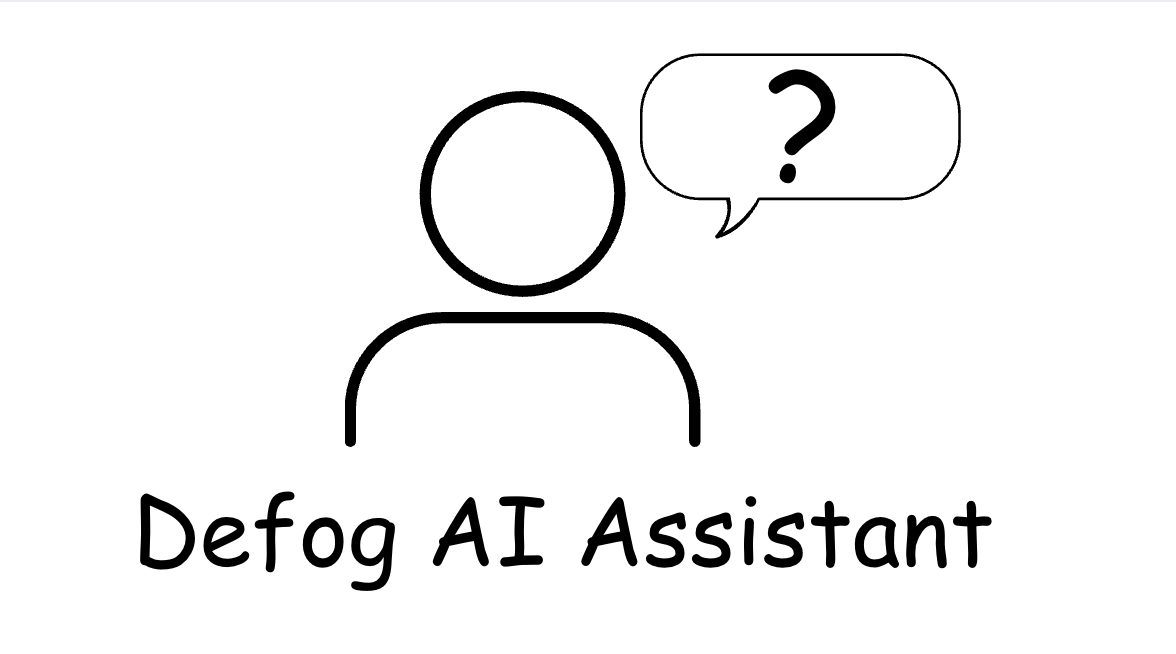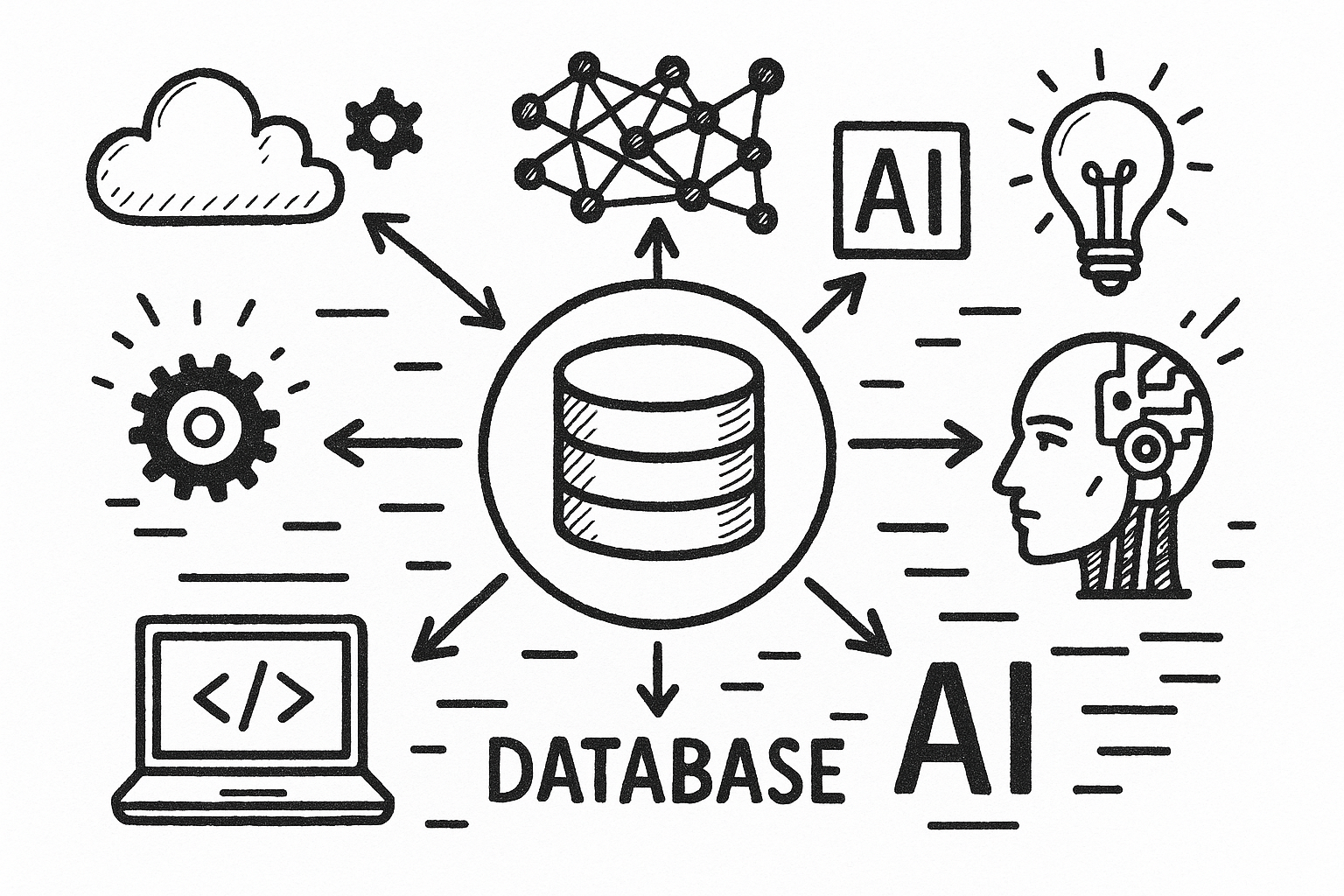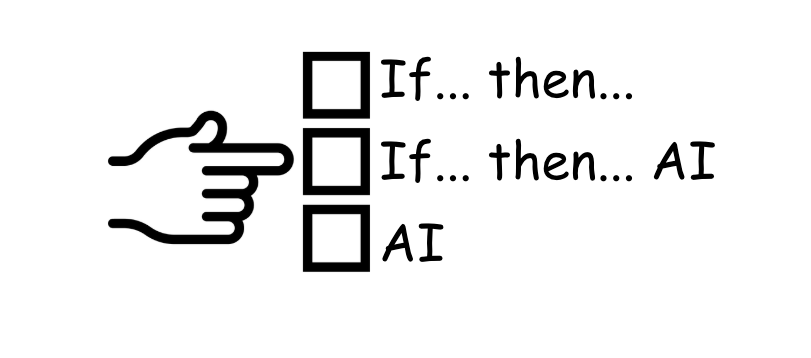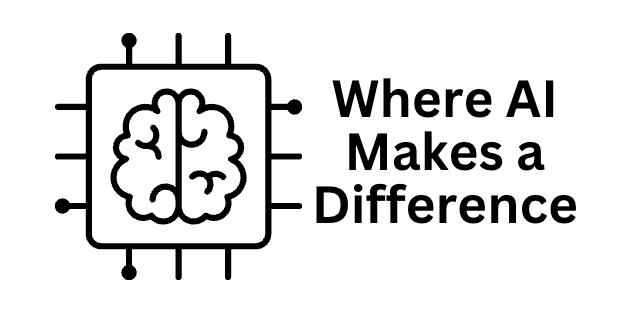Managing an Amazon store’s performance can be overwhelming, as there are vast amounts of sales and customer data to analyze. However, with AI’s help, uncovering customer spending patterns offers valuable insights into pricing strategies, product offerings, and marketing planning. This article will explore how Defog seamlessly integrates ChatGPT, empowering sellers to visualize and analyze customer behavior. By leveraging these insights, Amazon sellers can make data-driven decisions to boost sales and profit.
Artificial Intelligence (AI) revolutionizes how Amazon sellers manage and analyze their sales data, helping them uncover valuable trends and predict customer spending behavior. Using tools like Defog, which seamlessly integrates Amazon Seller Central data into Google Sheets, sellers can automate the organization and analysis of their sales information, which is a condition for receiving correct results from AI models.
This streamlined process enables, for example, sellers to efficiently identify how customers spend in the store and uncover trends in purchasing behavior. Leveraging Defog’s AI-driven insights. With the ability to analyze customer spending quickly, sellers can make data-driven decisions.
This is what the results of this article will look like:
One good thing about doing this in Defog’s spreadsheet is that as soon as Defog updates the data, you will have the latest information about your customer behavior as the answer if you repeat the prompt.
ChatGPT – Setting Up Google Sheets Integration
Step 1: To facilitate the data upload from Defog to ChatGPT, we suggest you connect your ChatGPT with Google Drive. Here is how to set up this integration. Start by clicking on the paper clip icon and then click on Connect to Google Drive (see images below):
Follow the login and authorization process presented by Google Drive. Then, you can upload data from Google Drive to ChatGPT.
ChatGPT – Upload Your Defog from Google Drive
Step 2: Now that you have connected your Google Drive with ChatGPT, click on the paper clip icon again and then click Add from Google Drive.
Choose your Defog on Google Drive. In this example, we will use a Defog named “Joe’s Coffee Store – Defog.”
Using ChatGPT to generate a table with the number of units purchased by category per month
Step 3: Copy and paste the prompt below into your ChatGPT and press send.
I need help analyzing the OrdersTable worksheet. The goal is to generate a histogram chart showing the percentage of the number of unique customers who spent the same range of amounts. For example, 70% of customers spent less than $10, 8% spent between $50 and $100, etc. Please create the chart for the following ranges: < $10, >= $10 < $25, >= $25 < $50, >= $50 < $100, >= $100 < $150, >= $150 < $200, >= 200 < $250, >= 250 < $300, >= $300. Sort the chart by the ranges in ascending order.After ChatGPT analyzes the data, you will get a result like the one below.
You may change the ranges in the prompt to meet your store’s needs.
Visit this article if you want to create a dashboard that persists in Google Sheets to track monthly customer spending and sales trends, enabling you to analyze performance and uncover insights into customer purchasing behavior without relying on external tools like ChatGPT
If you want to learn what a particular column stands for on Defog’s tables, please visit our glossary.
Thank you for reading this post. If you still haven’t used Defog, you can do so for free here.
If you need any help, we are here for you.
Disclaimer: Defog is not responsible for any decisions made by the reader of this post regarding the data, formulas, and visuals provided.