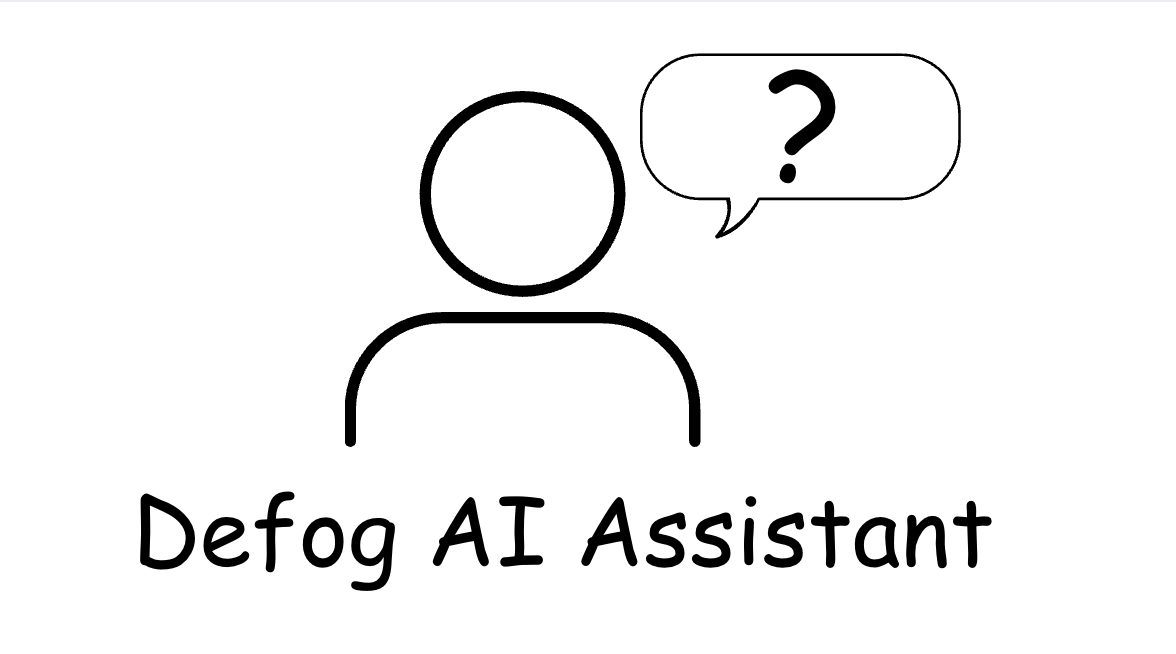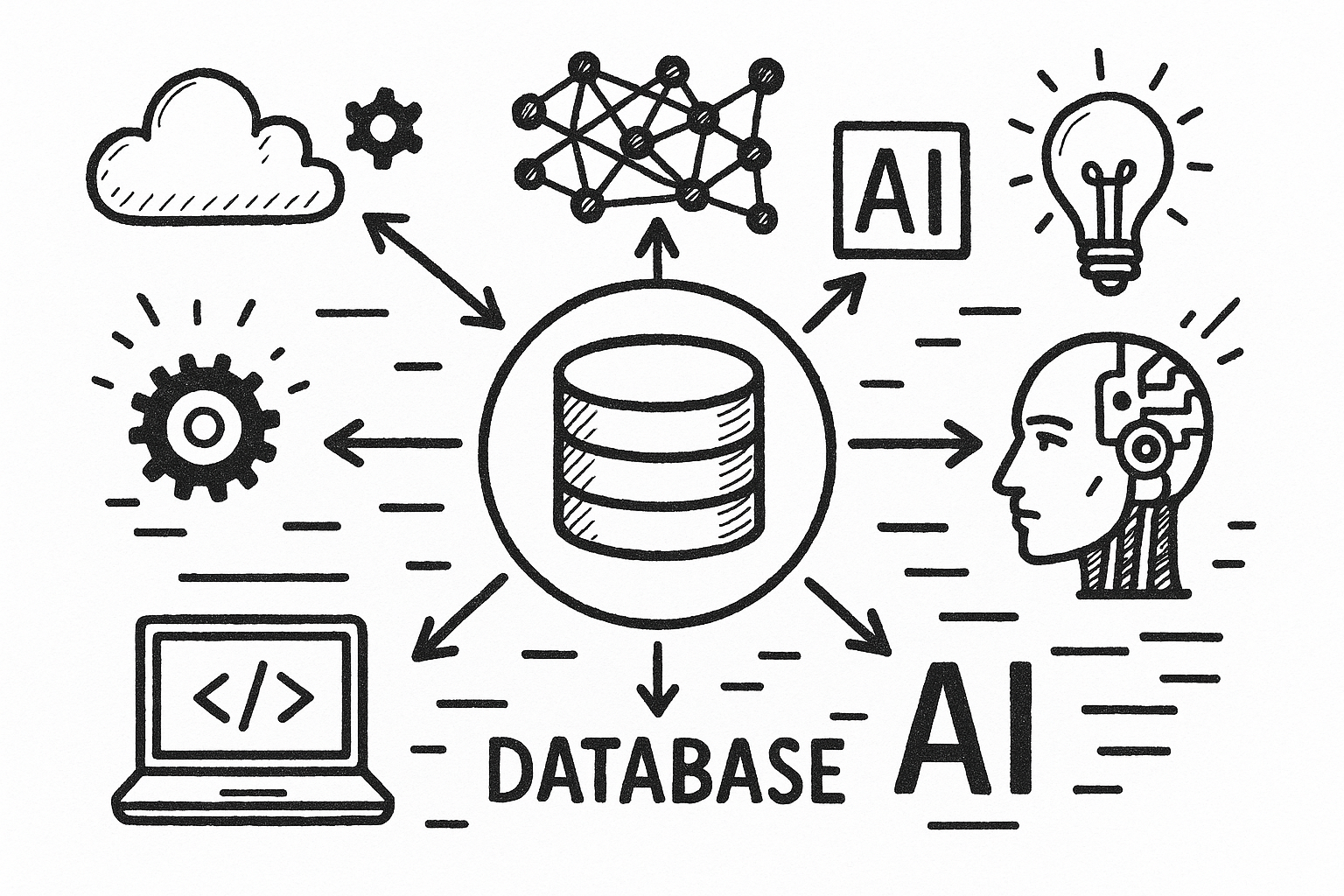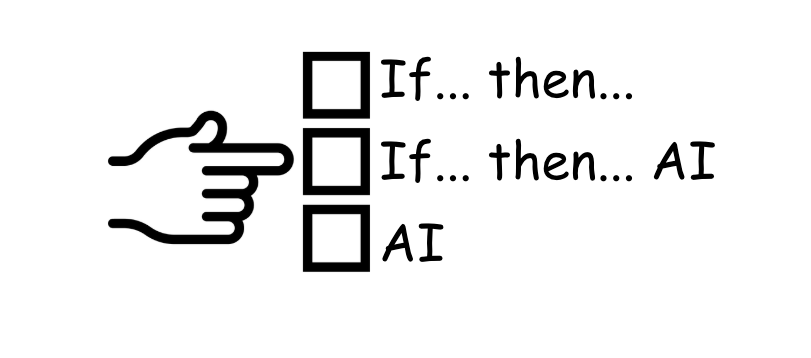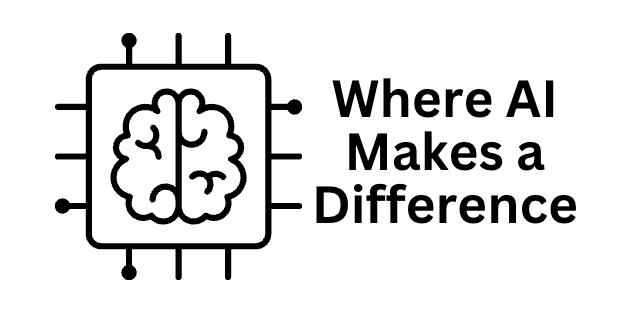Amazon Seller Data in a Dashboard
In the fast-paced world of e-commerce, Amazon sellers need to stay on top of their data to make informed decisions and remain competitive. Setting up a comprehensive dashboard to track and manage sales data from Amazon Seller Central can be a game-changer. This article will guide you through creating a dashboard using Google Sheets and Defog, helping you streamline your operations and gain valuable insights.
Meet Will: The Competitive Amazon Seller
Will is a dedicated Amazon seller who runs a growing e-commerce business. He’s constantly looking for ways to optimize his operations and stay ahead of the competition. However, he often feels like he’s always one step behind his competitors’ promotional actions. Will dreams of having a system that allows him to choose which products to promote every morning, anticipating market trends rather than reacting hours later.
Why a Dashboard Is Essential for Amazon Sellers
Centralized Data Management
A well-designed dashboard provides a centralized platform for managing all your sales data. This centralization makes tracking and analyzing key metrics easier and gives you a comprehensive view of your business performance.
Up-to-date Insights
With a dashboard, you can access up-to-date insights into your sales performance. This enables you to make timely decisions and adjust your strategies, ensuring you stay ahead of the competition.
Improved Decision-Making
Visualizing data in an organized, easy-to-understand format helps you identify trends, patterns, and anomalies. This improved visibility leads to better decision-making and more effective sales strategies.
Increased Efficiency
A dashboard requires automated data collection and improves analysis. This increased efficiency allows you to focus on other essential aspects of your business.
Setting Up Your Amazon Seller Dashboard
Step 1: Define Your Key Metrics
Before setting up your dashboard, defining the key metrics you want to track is essential. These might include:
- Sales Volume: The total number of units sold.
- Revenue: The total income from sales.
- Conversion Rate: The percentage of visitors on your listings who make a purchase.
- Average Order Value: The average amount spent per order.
- Refund Rate: The percentage of products refunded.
- Inventory Levels: The quantity of products in stock.
- Advertising Performance: Metrics related to your ad campaigns, such as impressions, clicks, and spending.
Step 2: Create a New Google Sheets Document
Start by creating a new Google Sheets document. This will serve as the foundation for your dashboard.
- Open Google Sheets: Go to Google Sheets and create a new blank spreadsheet.
- Title Your Document: Give your spreadsheet a meaningful title, such as “Amazon Seller Dashboard.”
Step 3: Set Up Your Data Sources
Setting up your data sources involves learning about the reports offered by Amazon Seller Central, deciding which ones to download as CSV files, and downloading and then importing them to your spreadsheet.
- Sign In To Amazon Seller Central: Visit the Reports session and search for what you selected.
- Select Data Sources: Choose the date period you want to import from Amazon Seller Central.
- Link to Google Sheets: After you download the reports, you must upload (import) them to your Google Sheets document.

Step 4: Design Your Dashboard Layout
Organize your Google Sheets document into different sections for each key metric. This will make it easier to visualize and analyze your data.
- Create Tabs for Each Metric: Create separate tabs for each key metric in your Google Sheets document. For example, create tabs named “Sales Volume,” “Revenue,” “Conversion Rate,” etc.
- Set Up Data Tables: In each tab, set up tables to capture the relevant data points. Use columns to organize your data by date, product, and other relevant dimensions.
- Use Formulas and Functions: Apply Google Sheets formulas and functions to calculate essential values, such as total sales, average order value, and return rates.
Step 5: Visualize Your Data
Visualizing your data helps you understand and interpret it more effectively. Use charts and graphs to create a visual representation of your key metrics.
- Insert Charts: In each tab, insert charts visually representing your data. For example, line charts can show sales trends over time, and bar charts can compare revenue by product.
- Customize Your Charts: You can customize your charts to enhance readability. This includes adding titles, labels, and legends and adjusting colors and styles to match your preferences.
Step 6: Keep the Data Updated
Set up a routine to update the data and keep your dashboard current. You may need to take extra precautions to avoid duplicating or creating gaps in your data.
Step 7: Analyze and Act on Your Data
Once your dashboard is set up, analyze your sales performance and make informed decisions.
- Identify Trends: Look for patterns and trends in your data that can inform your sales strategies. For example, identify peak sales periods, high-performing products, and common refund reasons.
- Set Goals: Use your dashboard to set realistic sales goals and track progress.
- Make Data-Driven Decisions: Base your business decisions on the insights gained from your dashboard. This includes adjusting your pricing, inventory management, and marketing strategies to optimize sales performance.
Defog as an Alternative to Manual Data Entry
Steps 3 to 6, especially step 6, where you need to update the data regularly, are painful. You can avoid them using a tool like Defog. Defog automates data extraction from Amazon Seller Central. With Defog, your data will be privately and securely added to your Google Sheets spreadsheets with no duplicates and gaps. To start with Defog, you only need to integrate it with Amazon Seller Central. Here are the steps:
- Sign Up for Defog: Create an account with Defog and connect it to your Amazon Seller Central account.
- Link to Google Sheets: Integrate Defog with your Google Sheets spreadsheet to enable data transfer.
Voilá, your updated data is there for you every hour of the day.
Will’s Experience: Transforming Data Management
Let’s return to Will and see how setting up a dashboard transformed his approach to managing his Amazon Seller data.
Struggling with Manual Processes
Before discovering Defog, Will needed help with manually updating his sales data. He spent hours each month downloading CSV files from Amazon Seller Central, importing them into his spreadsheet, and cleaning the data. This process was time-consuming and prone to errors, leading to inaccurate data and misguided business decisions.
Discovering Defog
Will came across Defog while researching ways to automate his data entry process. Intrigued by the promise of automated data collection and frequent updates, he decided to try it. He signed up for Defog, connected it to his Amazon Seller Central account, and integrated it with his Google Sheets document.
Setting Up His Dashboard
Using Defog’s customizable templates, Will set up his Google Sheets dashboard to track key metrics like sales volume, revenue, and inventory levels. With Defog automating the data updates, Will’s dashboard was always current and accurate.
Gaining Actionable Insights
With his new dashboard, Will could quickly identify trends and patterns in his sales data. He noticed that certain products performed better during specific times of the year, allowing him to plan his inventory and promotions more effectively. He also identified high refund rates for particular items and took steps to improve product descriptions and customer support.
Staying Ahead of the Competition
Having up-to-date insights into his sales performance enabled Will to stay ahead of his competitors. Based on the latest data, he could quickly adjust his pricing and marketing strategies. His automated and efficient dashboard made Will’s dream of choosing which products to promote every morning become a reality.
Benefits of Using Defog for Your Dashboard
Automated Data Collection
Defog automatically pulls data from Amazon Seller Central and places it into Google Sheets. This eliminates the need for manual data entry and significantly reduces the risk of errors. Sellers like Will appreciate the time savings and increased accuracy that Defog provides.
Customizable Templates
Defog offers customizable templates designed specifically for Amazon sales data. These templates make it easy for sellers to set up their Google Sheets dashboard and track key metrics immediately. Sellers can customize the templates to focus on the data points that matter most to their business.
Frequent Updates
Defog offers frequent data updates. Will can rely on up-to-date data sync to stay ahead of his competitors.
Robust Error Handling
Defog includes built-in error handling and validation mechanisms to ensure data accuracy. This gives sellers confidence in the reliability of their sales data and allows them to make informed decisions without second-guessing the numbers.
Conclusion
Setting up a dashboard to track and manage your Amazon Seller data is essential for optimizing sales performance and driving business growth. Using Google Sheets and Defog, you can create a powerful, up-to-date dashboard that provides actionable insights and simplifies data management. Follow the steps outlined in this article to set up your dashboard and make data-driven decisions that enhance your sales performance. Embrace the power of a well-designed dashboard to unlock the full potential of your Amazon sales data.